For a recent project, I decided to try out Oracle cloud's free forever tier which includes a VM with 1 vCPU and 1Gb RAM. Setup was pretty straightforward except that I needed to provide a credit card linked to my bank account rather than the online card that I generally use. Setting up a VM was also not too complicated but getting an app running and accessible via the internet was a bit tricky. In this article, we will look at opening up ports for an Oracle cloud VM that uses the Ubuntu 20.04 LTS image. TLDR: open ingress ports, disable ufw, setup firewalld and open the ports that you require.
Suppose we would like to enable http and https access to our VM, then the first step is to
head over to the Oracle cloud dashboard and into the VM network and then the subnet. If the defaults were selected on
VM creation, then the network should have a default security list. Click into it and add ingress rules for the ports
that you would like.
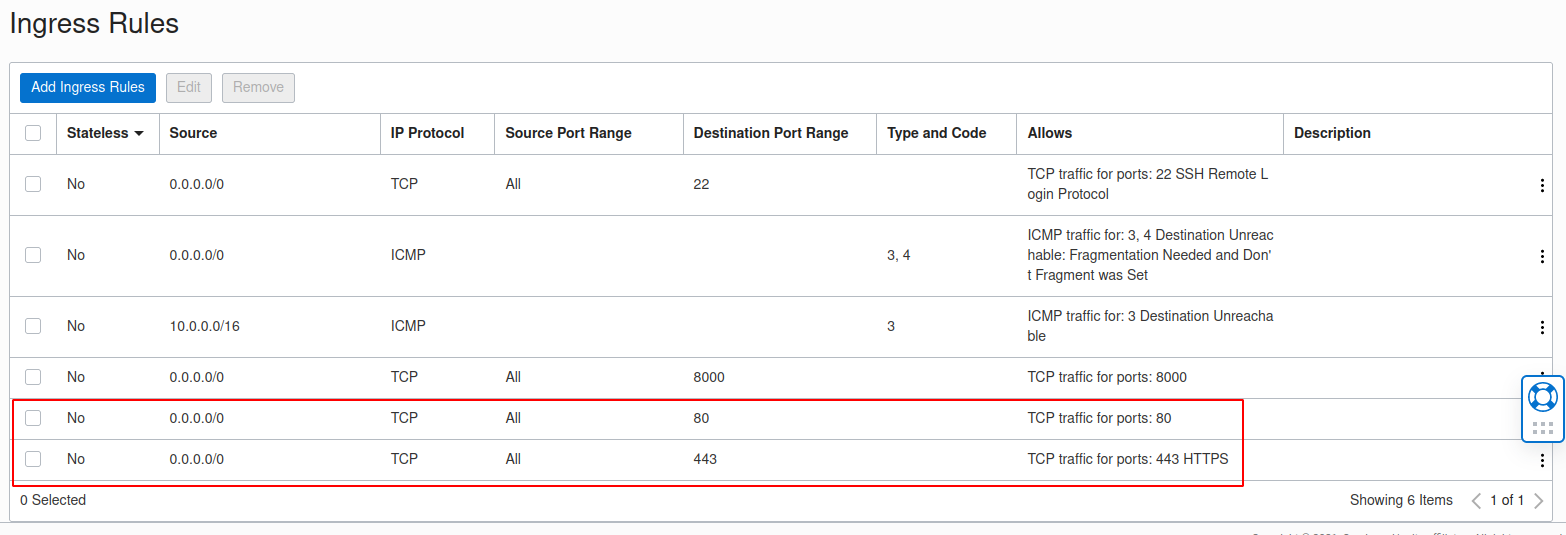
The next step is to disable Ubuntu's default firewall via sudo ufw disable as it does not play well with
Oracle cloud infrastructure.
The final step is to allow the VM to accept connections on the aforementioned ports. This can be achieved by manually
updating the iptables rules or a cleaner approach would be to install firewalld:
sudo apt install firewalld
sudo systemctl enable firewalld
sudo firewall-cmd --permanent --zone=public --add-port=80/tcp
sudo firewall-cmd --permanent --zone=public --add-port=443/tcp
sudo firewall-cmd --reload
In case there are any issues, ensure that the firewall service uses iptables as the FirewallBackend in
its config:
/etc/firewalld/firewalld.config. The VM should now be accessible from the internet :).